![Looking at the BIQU Thunder desktop 3D printer [Source: Fabbaloo]](https://fabbaloo.com/wp-content/uploads/2020/05/image-asset_img_5eb09b7a91b36.jpg)
We had a chance to test an interesting 3D printer and software combination: the BIQU Thunder and MyMiniFactory’s new app.
This is a three-part series, with part 1 and part 2 focusing on the BIQU machine and part 3 focusing on the MyMiniFactory app.
It’s an odd arrangement, but there is much sense for MyMiniFactory (MMF) and BIQU. MMF is well known as being one of the premier repositories for printable 3D models. They made their name by ensuring each and every 3D model in their possession was truly printable — initially by actually 3D printing them!
I recall during a visit to the company some years ago I witnessed quite a lot of continuous 3D printing. Since then it’s our understanding they have a more efficient method of ensuring printability.
Now they’ve developed a new smartphone app that integrates their repository with 3D printers more directly. Their first integration was developed for BIQU’s Thunder 3D printer, and that’s what we’re testing in this review. Part 3 will investigate the MyMiniFactory app itself.
![Tightly packed BIQU Thunder 3D printer parts [Source: Fabbaloo]](https://fabbaloo.com/wp-content/uploads/2020/05/image-asset_img_5eb09b7af0713.jpg)
Our BIQU Thunder arrived in a box ready for assembly. BIQU packs the few parts in very tightly, as sometimes we had to pull quite hard to remove the parts from the foam. I think this is a good thing, as the parts will certainly survive almost any adverse shipping scenario.
![Most of the parts requiring assembly for the BIQU Thunder desktop 3D printer [Source: Fabbaloo]](https://fabbaloo.com/wp-content/uploads/2020/05/image-asset_img_5eb09b7bc9e54.jpg)
Yes, the BIQU Thunder is a kit; it must be assembled.
However, the process is relatively straightforward as they seem to have disassembled the unit only just enough to get it into the box. Only basic assembly skills are required to put this machine together; there is nothing particularly tricky in the process.
![Fortunately, this entire BIQU Thunder part is already fully assembled [Source: Fabbaloo]](https://fabbaloo.com/wp-content/uploads/2020/05/image-asset_img_5eb09b7c1bb69.jpg)
The assembly process involves two stages: setting up the mechanical elements, mostly being the X- and Z-axes, and the wiring hookups.
![The small instruction manual for the BIQU Thunder desktop 3D printer [Source: Fabbaloo]](https://fabbaloo.com/wp-content/uploads/2020/05/image-asset_img_5eb09b7c796fe.jpg)
The process of assembly was quick, although I found the instructions a bit hard to follow at times. The images were a bit small, and sometimes it was not entirely clear what the instructions were referring to. However, in all cases a close inspection of the parts involved would reveal what actions were required.
![Determining where to plug in the cabling on the BIQU Thunder desktop 3D printer [Source: Fabbaloo]](https://fabbaloo.com/wp-content/uploads/2020/05/image-asset_img_5eb09b7cc7e67.jpg)
The BIQU Thunder is a rather large machine. It has a massive build volume of 300 x 300 x 400 mm, able to 3D print very large objects, although it will likely take quite a while to do so. Sitting beside my Prusa i3 MK2.5S in the lab, it seems to be almost twice the size.
![When assembled, the BIQU Thunder dwarfs a Prusa i3 MK2.5 [Source: Fabbaloo]](https://fabbaloo.com/wp-content/uploads/2020/05/biqu-big-1_result_result_img_5eb09b7d231fa.jpg)
While the BIQU Thunder uses a mechanical configuration similar to many other inexpensive Asian 3D printers, such as the popular Creality CR-10, it does have quite a few added features that make it a far nicer machine, yet it is still priced quite reasonably.
![The BIQU Thunder desktop 3D printer’s LCD panel is a bit small [Source: Fabbaloo]](https://fabbaloo.com/wp-content/uploads/2020/05/biqu-lcd-small-1_result_img_5eb09b7d71fd5.jpg)
Aside from the massive build volume, the BIQU Thunder includes a color touchscreen for control. I found it quite useful, although sometimes the text was a bit small to read.
![Auto-leveling on the BIQU Thunder desktop 3D printer requires a small attachment [Source: Fabbaloo]](https://fabbaloo.com/wp-content/uploads/2020/05/image-asset_img_5eb09b7dc68d3.jpg)
The machine features an autoleveling procedure that works well, but is a bit different from what you might see on other machines. The BIQU Thunder requires you to temporarily install a special gadget on the hot end during the procedure. This gadget slips around the nozzle and then a short cable plugs into a receptacle. While a bit different, it worked very well, and needs to be used only occasionally.
![The BIQU Thunder desktop 3D printer’s flexible print surface [Source: Fabbaloo]](https://fabbaloo.com/wp-content/uploads/2020/05/image-asset_img_5eb09b7e1cbea.jpg)
For bed adhesion, the BIQU Thunder has a more sophisticated approach than the plain glass plate most often found on this type of machine. Instead it uses a flexible pad with a specialized adhesive surface. It is attached with a series of magnets, but there is no “guide” to ensure perfect alignment when you mount it; you simply have to feel the sides to make sure they are adjacent.
This surface is not quite like the flexible beds one might find in other units, which tend to be a thin spring steel plate coated with an adhesive surface. The BIQU Thunder’s bed is more like a giant refrigerator magnet. While I didn’t have any specific issues in printing, I was always a bit suspicious of the bed because its thickness might, I thought, leave the surface slightly different each time you mount it. However, it didn’t seem to work like that and no issues were found.
This is a three-part series, with part 1 and part 2 focusing on the BIQU machine and part 3 focusing on the MyMiniFactory app.
Via BIQU and MyMiniFactory

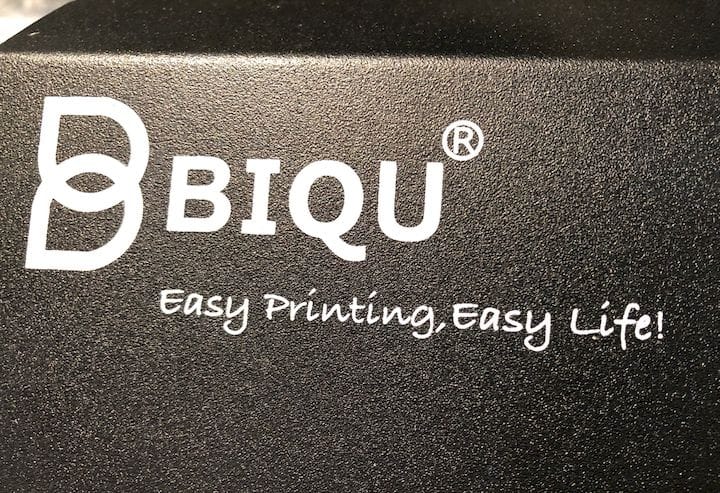









FELIXprinters has released a new bioprinter, the FELIX BIOprinter, which is quite a change for the long-time 3D printer manufacturer.