
At long last Autodesk has resolved a long-standing issue with Fusion 360: the ability to easily emboss a curved surface.
Autodesk regularly updates the cloud-based Fusion 360 system, and posts a long description of the changes made to the product. Usually there are numerous changes, and it’s sometimes difficult to notice the changes that are important to you because Autodesk usually features something different. Thus it’s important to read through the entire list to see what’s new on each release.
Embossing in Autodesk Fusion 360
This month Autodesk snuck in a new sketching / design feature they call “Emboss”. They describe it this way:
“Now you can emboss like a boss, and abandon those pesky work-arounds that you were used to doing.”
While this may sound like a rather minor feature, it is a breakthrough for those who like to emboss their 3D models. Embossing is the process of applying a sketch to a surface, either raising or lowering selected portions of that surface. A typical use is to put letters on an object.
However, earlier versions of Autodesk Fusion 360 did not have a decent method of doing this. In order to truly emboss letters it was a difficult affair involving projecting individual 2D letters on a surface and manually extruding. Hopefully there wasn’t too much distortion.
It was extremely tedious to do this type of work in Fusion 360, and the results were often crappy.
Autodesk Fusion 360 Emboss
Now that’s changed with the introduction of an official Emboss feature. This function will attempt to properly project (i.e., matching the curve) a sketch onto a curved surface. The process is now ludicrously simple compared to previous methods: select the sketch, select the curved surface and hit “OK”.
Well, there’s a bit more to it than that. You have to position the sketch on top of the surface, but Fusion 360 provides the usual grabber tools for moving and rotating the sketch. You also specify the height of the emboss, just as you would for a normal extrude.
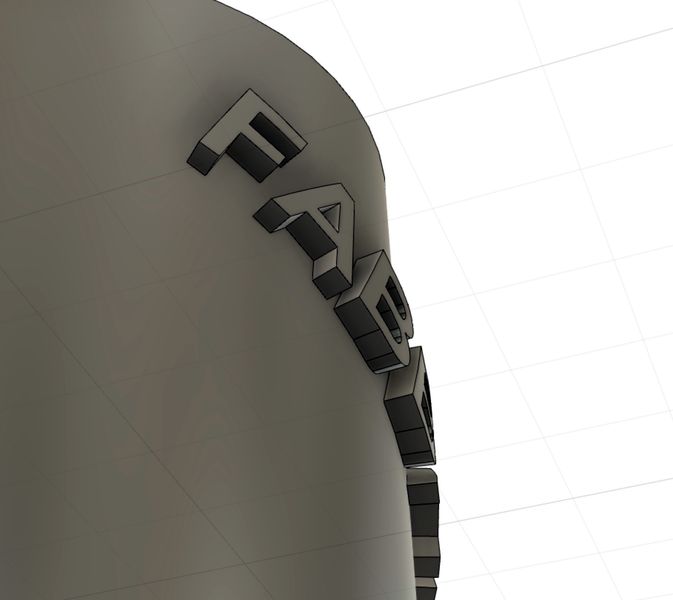
The results are amazing. Here you can see our name properly embossed on a cylinder. Note that each letter is perfectly extruded from the surface in a curved manner. Beautiful!
Fusion 360 DeBoss
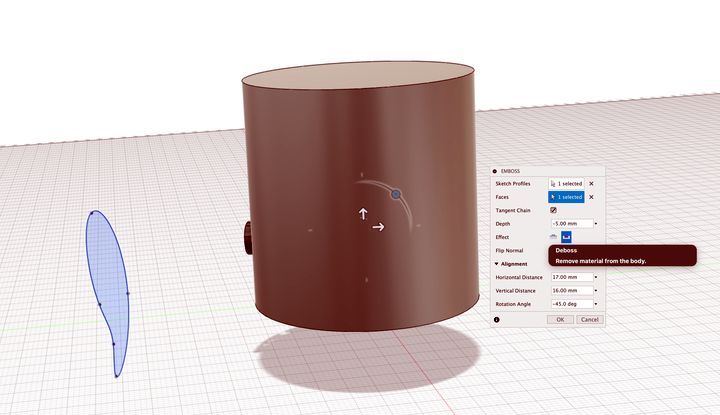
Another item to specify is whether you wish to emboss or “deboss”. Debossing is the opposite of embossing, and lowers the sketch into the surface. Either way, it’s easy to do.

Fusion 360 Emboss Issues
The Emboss feature isn’t perfect, however.
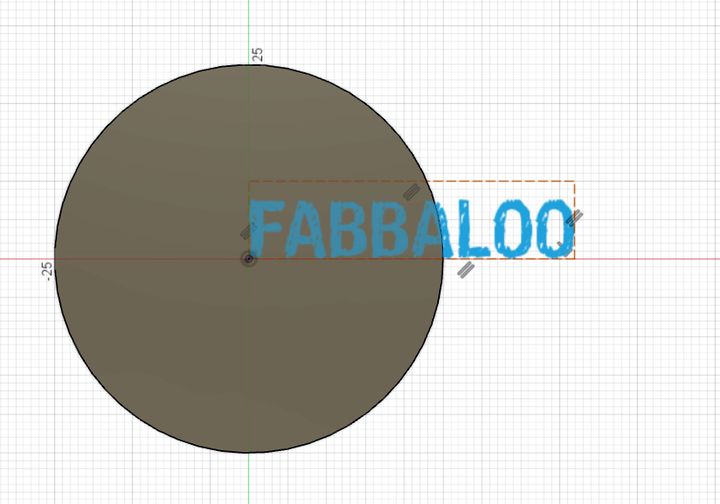
I found some fonts to be problematic, as shown here. Yes, this is a totally pathological font that one could not expect to work at all — just look at the sketchy letter forms. When I hit “OK”, Fusion 360 processed for a long time, and then I saw this disturbing result:

The moral of the story here is that you must choose your font carefully if using text. I also found some fonts would not work at all. When that happens, you get this error message:
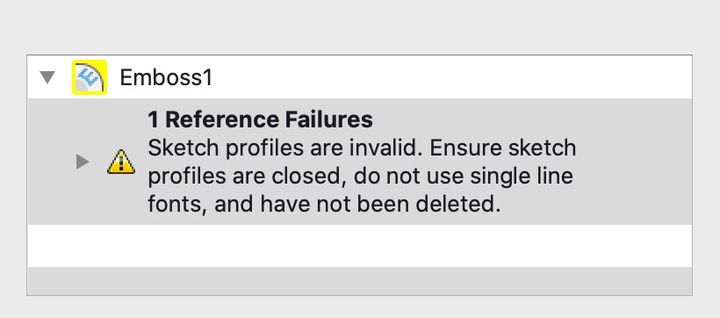
Now that my simple experiments have proved out this method, I’m going to use the emboss feature frequently in future projects. Thanks, Autodesk, for your constant Fusion 360 updates!
I’m a subscriber to Autodesk Fusion 360 because it’s a powerful 3D modeling tool, and it gets better each and every month. If you’re considering buying Autodesk Fusion 360 for your 3D work, we’d greatly appreciate if you used our link to do so, as it supports our work here at Fabbaloo. Buy Autodesk Fusion 360 here.
Via Autodesk (Hat tip to Doug)
