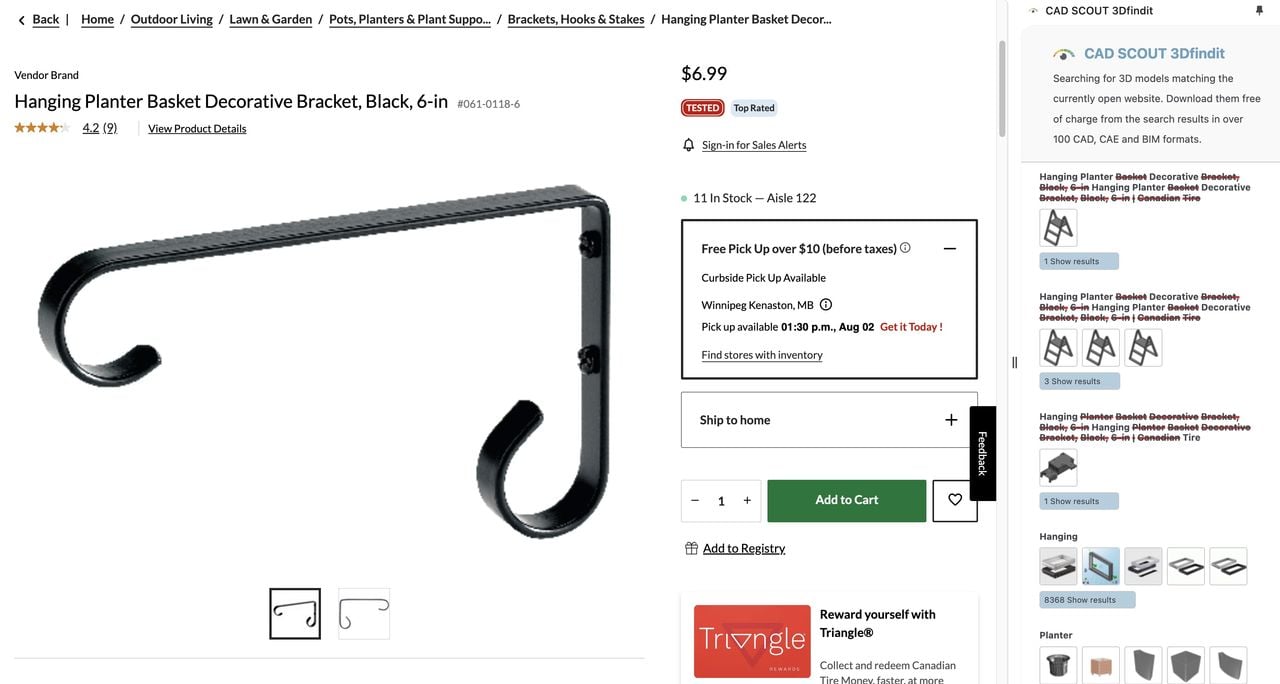
3Dfindit has released a unique tool for finding 3D models.
The company behind 3DFindIt, CADENAS, has operated their service for several years, we first ran into it in 2019, when it was released as a beta service.
3Dfindit allows not only text-based search, but also the ability to upload 3D models to find similar geometries, find via sketch, color, parameters, categories and functions. It’s quite versatile.
It is unlike most 3D model meta search tools that troll through sites like Thingiverse and Printables. Instead, it focuses on professional parts catalogs offering 3D models. As of this writing, 3Dfindit apparently connects with 6,652 supplier catalogs, and can download 3D models in as many as 134 different CAD formats.
To use 3Dfindit, you simply go to their site and perform your searches. You’ll need a login, but it doesn’t cost anything.
Now that’s changed: CADENAS has introduced a fascinating approach for searching for 3D models, one that I’m certain you never considered.
It works as a plug-in for web browsers. Currently the beta version works on Chrome and Edge.
At top you can see what happens. You visit any (and I mean ANY) web page, and then open up the plug-in, which appears on the right-hand side of the page.
The plug-in reads the visible web page to determine what kind of part is being viewed. It seems to do so by looking at keywords extracted from the page, and perhaps even imagery.
This then triggers a series of searches on 3Dfindit, and the results are shown lower down on the plug-in window.
The idea is to simply browse for parts and by clicking the plug-in, you can (hopefully) immediately find alternative sources for the part.
Does this work? Sort of. Because the plug-in doesn’t know what you’re looking at, it’s always doing the search. Even a blank start page in your browser generates search results: in my test it was looking for “legal” parts, evidently seeing some kind of legal disclaimer on the mostly blank page.
The proper way to use the tool would be to keep the plug-in closed until you find the exact part required. Then flip open the plug-in and it should do an appropriate search. I suspect it works best when you have a very specific part displayed, unlike my test above.
This is quite an interesting approach that I had not considered: automatic part searches based on your active browsing.
If you’re often looking for part 3D models for professional parts, this could be quite useful.
Via 3Dfindit
