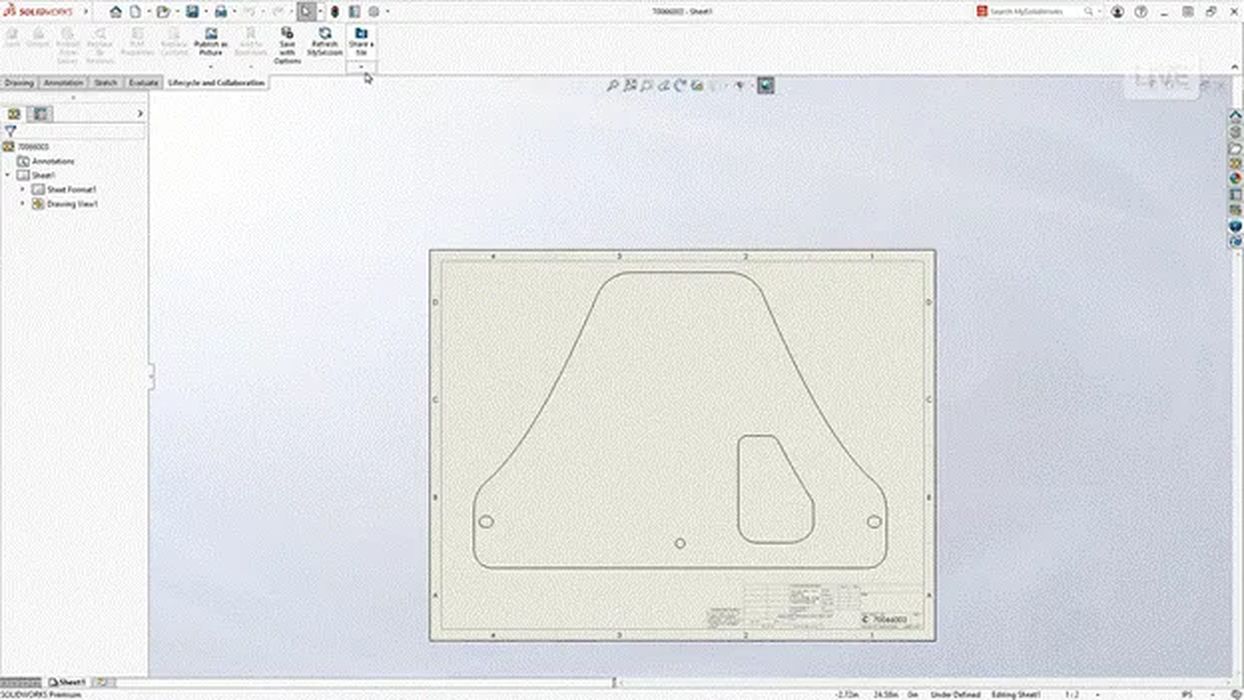
Along with several small but useful improvements, there is one big one: Cloud Services.
Saving clicks and skipping steps—that’s the theme of SOLIDWORKS 2024.
It’s almost the new year for us, but SOLIDWORKS 2024 is already available. It’s crazy how time flies, because it feels like just yesterday that we introduced the previous version of SOLIDWORKS. But nevertheless, here we are again ready to give you our thoughts on the latest SOLIDWORKS version—SOLIDWORKS 2024.
What follows is our review of SOLIDWORKS 2024. Keep reading to find out the five areas of improvement that lead us to say that this is the best version of SOLIDWORKS yet.
What Are the Big Takeaways of SOLIDWORKS 2024?
SOLIDWORKS 2024 is all about working smarter and faster. Overall, it seems like things are easier and quicker, and that as a user, you have to think less. This is especially great for new or beginner users but also for advanced/expert users who are being honest with themselves that the easier, the better—because easier adds up to huge productivity gains and time savings.
1. What Is the Biggest Enhancement to SOLIDWORKS 2024?
The biggest addition to SOLIDWORKS didn’t come this fall but rather was introduced over the summer with the addition of Cloud Services for every new seat on a subscription. Why was this the biggest enhancement? Because every year we see hundreds of small enhancements that make each version better than the last. But the addition of Cloud Services is one feature that offers a mega step forward. As a SOLIDWORKS user since year 2000, I can say this is the greatest single step forward in terms of productivity and collaboration gains. You can learn more about it by checking out our recent article in engineersrule.com.
Each new seat on a subscription now includes Cloud Services (starting in July 2023). All you have to do is enable it as part of your license and you can start using it to maximize productivity and collaboration:
- Share 3D designs with anyone directly from SOLIDWORKS. You can share a link directly from SOLIDWORKS and vendors or partners can easily view, comment on and download the file.
- Online storage that is purpose built with CAD relationships and collaboration in mind. Use the Compare tool to understand changes in different versions.
- You gain full access to a suite of tools to help you manage engineering data, work through formal change actions and approvals and keep project tasks in check.
Working smarter is most evident here when sharing a sheet metal part with a fabricator. From within SOLIDWORKS, you can share a file with a secure link. The fabricator can view the part in a browser (they don’t need to have SOLIDWORKS installed on their end) and they can download it, and they’re on their way.
2. What’s the Biggest Single Feature That’s New to SOLIDWORKS 2024?
This one’s easy—it’s backward compatibility. Now, with SOLIDWORKS 2024, you can save files back to two previous versions. In other words, with SOLIDWORKS 2024, you can save 2023 or 2022 versions of your models. These are true previous versions of files. This isn’t some trickery where it’s a dumb solid disguised as a SOLIDWORKS file. It’s as easy as Save As and changing the file type to the previous year’s version in the drop-down menu.
To save a file in a previous version of SOLIDWORKS:

Open a future file in a previous year’s version of SOLIDWORKS:
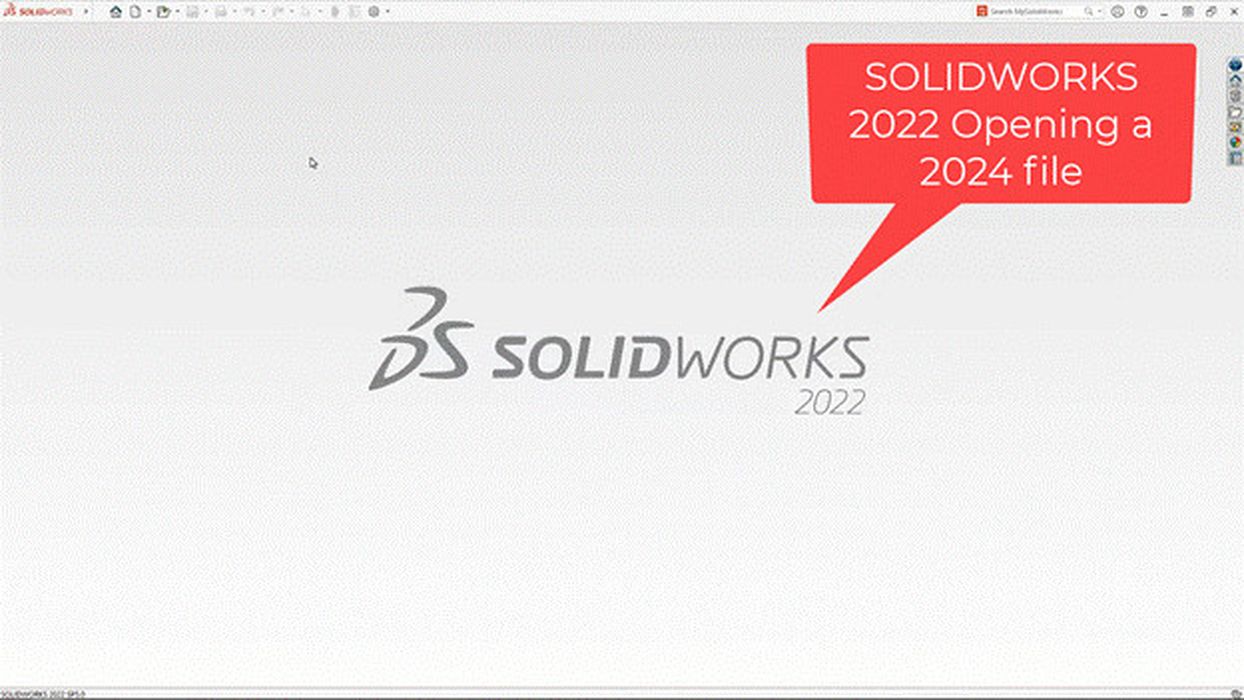
But, of course, there are some caveats to this:
- You must have an active subscription to access this feature.
- If your 2024 version includes new features that didn’t exist in the previous version, you’ll have to remove this feature. This is the only true limitation of the backward compatibility feature, but it makes sense. You are saving a true version of the SOLIDWORKS file with a full feature tree. You might never come upon this limitation. There really aren’t that many 100 percent new features in SOLIDWORKS 2024.
Now you don’t have to wait for your vendors, partners and suppliers to upgrade. You can immediately take advantage of the productivity and performance gains of SOLIDWORKS 2024.
3. What’s New with Parts and Features in SOLIDWORKS 2024?
Sketch Dimensions Preview
There are some great productivity gains with Sketching Dimensions in SOLIDWORKS. In other words, you can save clicks and skip steps to add dimensions in SOLIDWORKS 2024. Instead of activating the Smart Dimension tool to add dimensions, you can add dimensions by simply clicking on the entity. The first click on an entity brings up the preview and from there you can add the dimension.
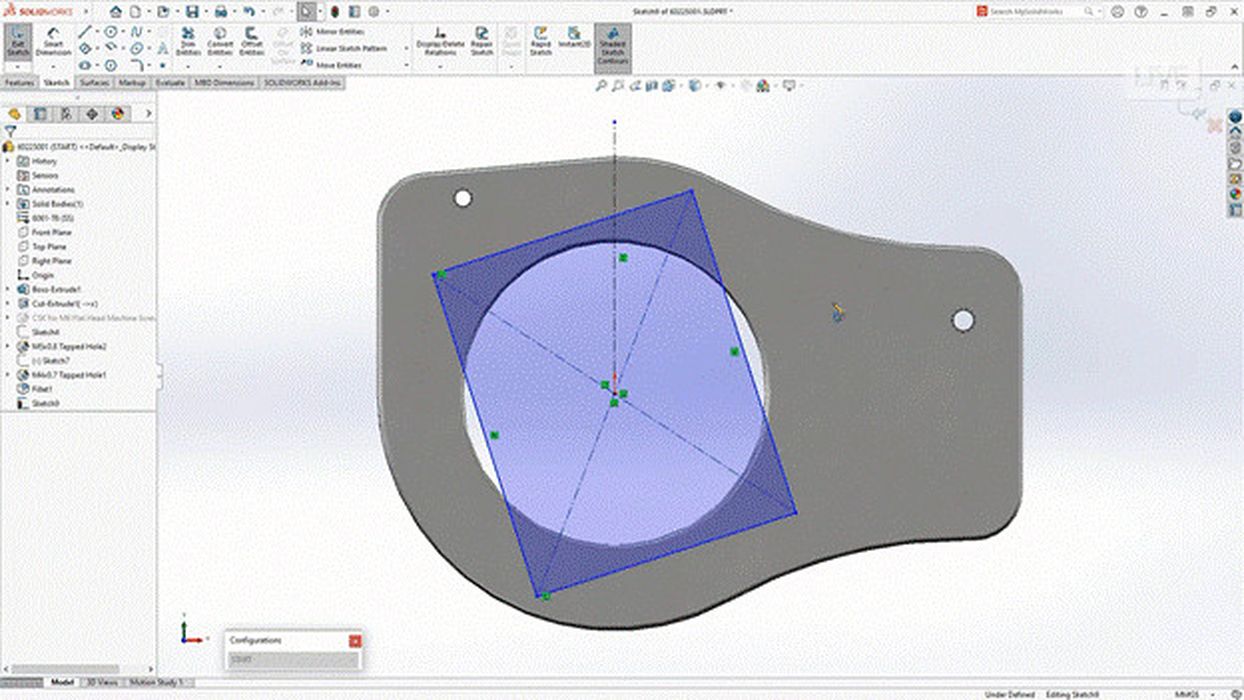
Fun fact: This functionality is borrowed directly from the SOLIDWORKS X-Apps. I expect we’ll see a lot more of this over the next few years because there’s some incredible functionality in the X-Apps.
Revolve—Flip Side to Cut
This is a simple little checkbox that really streamlines things. New to the revolve cut feature is the ability to flip the side to cut. Instead of doing Boolean operations or compound features, you can use this checkbox to toggle the dimension of the revolve cut feature.

Symmetrical Linear Pattern
This is another simple checkbox with a lot of power for productivity and time savings. With the symmetrical linear pattern, you can save time and steps by only defining the spacing and instances in one direction and then have the symmetric checkbox copy these settings in the other direction. This provides a huge time savings for patterning.
Read the rest of this story at ENGINEERING.com
