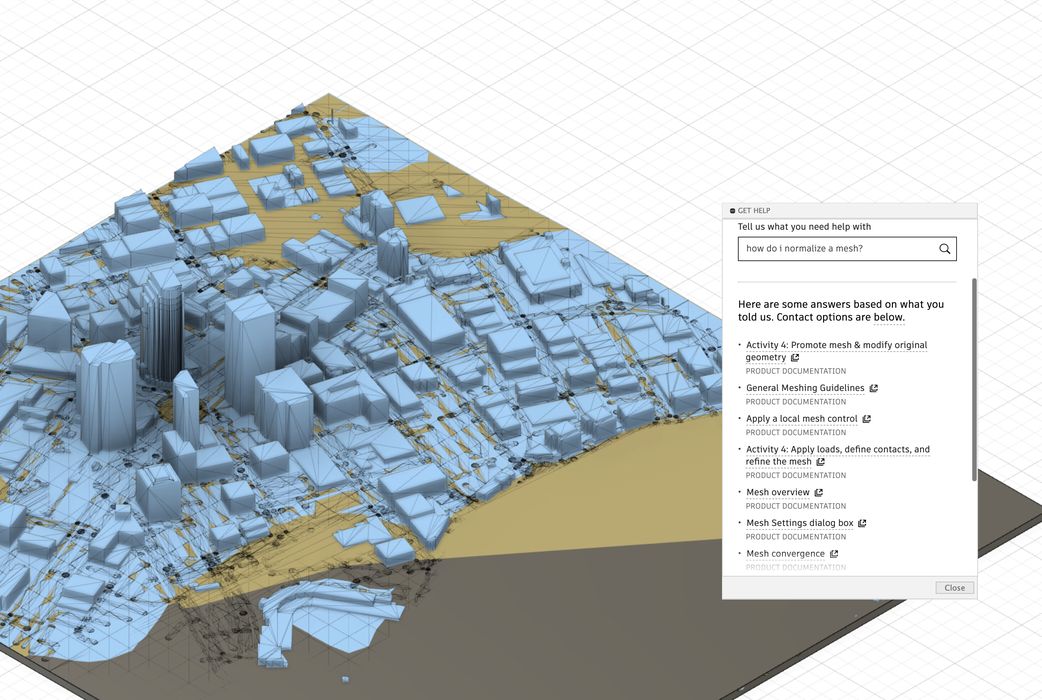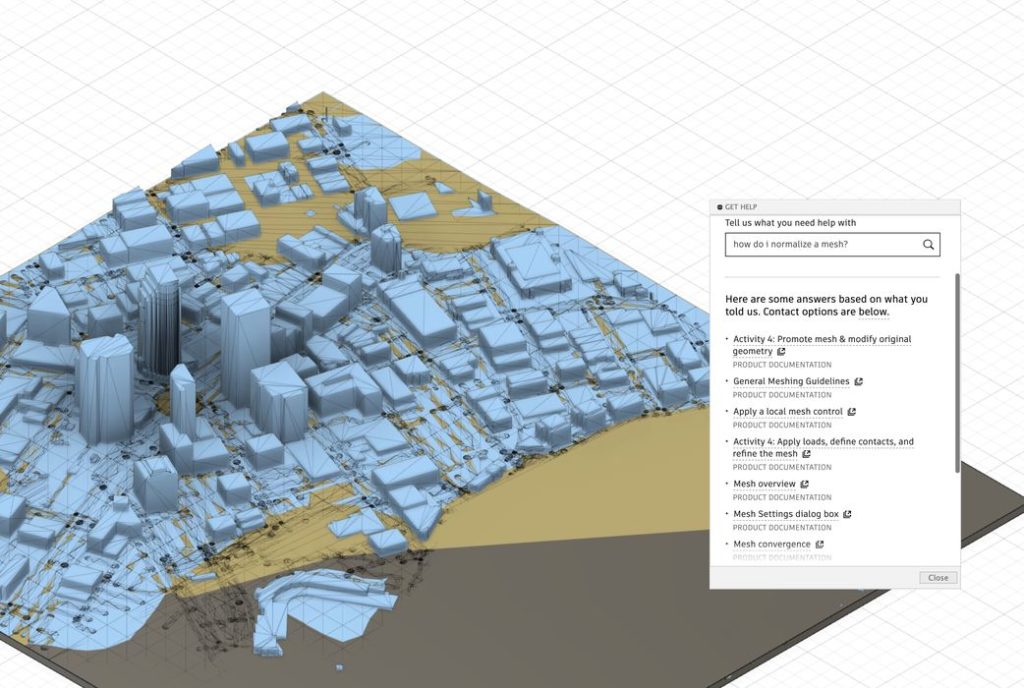
Autodesk announced a new feature to assist designers using the Fusion 360 CAD system.
Fusion 360 is a very popular tool for developing mechanical parts. It includes a wide variety of different design paradigms, including solid geometry, sculpting, sheet metal and much more. That’s in fact where the product name came from: it’s a “fusion” of different styles.
That said, it is sometimes a complex product to learn. I’ve been using it intermittently for several years now, and I don’t think I can recall a design session where I did not have to poke around the internet to find out how to do this or that. That’s even after watching all the normal tutorial videos.
That’s my typical workflow: start working on a problem and continue until stumped. Then figure out the solution and continue. After doing this over many design sessions, you gradually learn more about the tool and become a better and more efficient designer.
My workflow implies I’m often leaving the Fusion 360 environment to fiddle with a browser to find and absorb new information.
Now the latest version of cloud-based Fusion 360 includes assistance directly in the product.
In the bottom right corner of the design window is now a tiny icon that when struck, opens a kind of help window.
Using the assistance service is easy: just type in a question about what you’re trying to do. In my case it was “how to normalize a mesh?”
Fusion 360 then instantly responded with a list of seemingly relevant links to Autodesk-approved solutions. When you click on them, it launches your browser and you can quickly read the answer.
Often the answers are found in the Autodesk Fusion 360 official product documentation, so you can also easily browse around related topics if you didn’t get the question quite right.
That help lookup function is certainly useful, but there’s more.
If you scroll to the bottom of the help window you’ll see this:
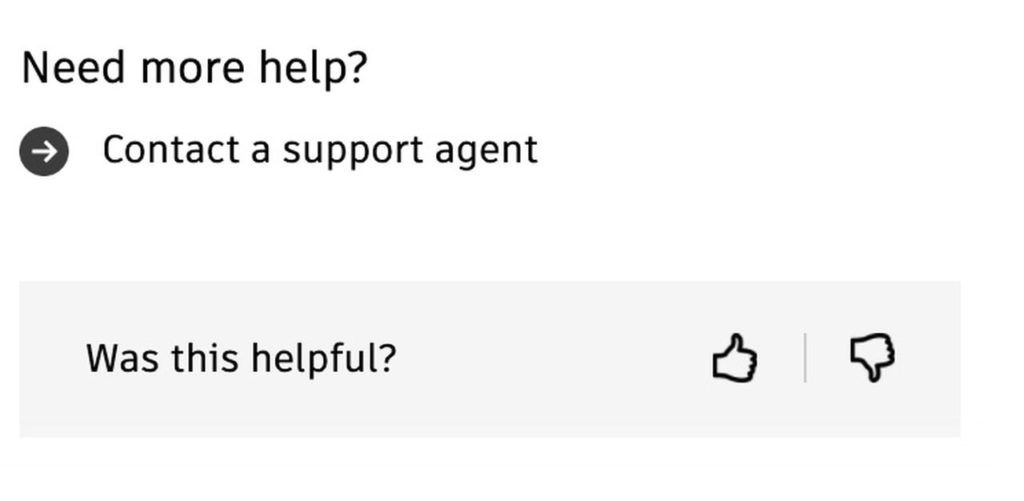
Yes, you can now link directly to a product specialist and engage in an interactive conversation about the problem to find out the answer. For any uncommon questions, this is likely the way forward to finding a quick solution to the issue.
It’s like having someone nearby that you can just ask, “how do I do this?”
Autodesk is smart to include this feature, as their product is often one of the first professional 3D design tools used by many, and therefore there are a lot of questions. You can tell this is true by the number of tutorials and videos on the Internet.
It may be that Autodesk observed interruptions in work for step-by-step learning as occurs in my workflow, and decided to do something about it. While the best solution would be a design interface that is so incredibly clear that all functions are obvious, that’s just not going to happen in a tool as complex as Fusion 360.
Autodesk took the next best step.
Via Autodesk