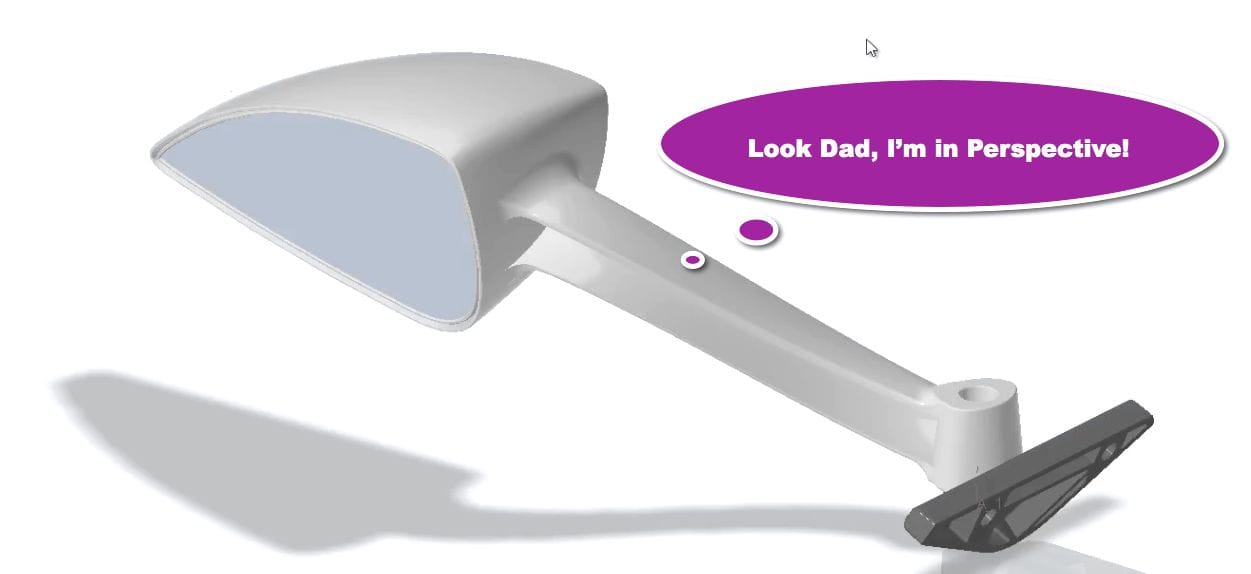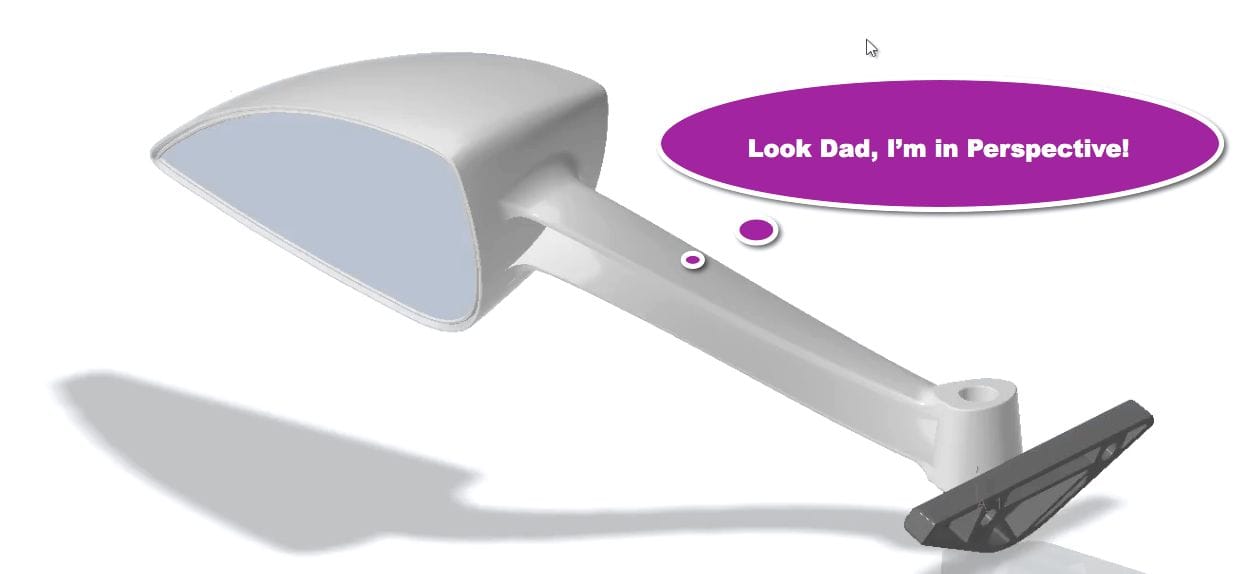
Creo 5.0 now lets you model in perspective!
I for one am excited! I’m relishing the thought of giving my eyes and brain a long-awaited respite. It’s just not natural to process depth using trimetric or dimetric projections.
Unlike some of my industrial design buddies who gave up on Creo (formerly ProE) opting for other CAD programs tailored for us right brain dominant kind of folks, I decided to hang in there awaiting the day PTC tossed me the old proverbial “perspective bone”. Actually, I stuck around because I saw the power Creo offers for modeling any shape I could dream up.
Also, I appreciated the parametric agility that enabled me to tweak, even morph my models on a moments notice. In view of this, I made up my mind and embarked on the undertaking of remapping my neural pathways. Yep, I figured out how to suspend the need of foreshortening as a depth perception visual cue. I settled in for the long haul. And as it turns out, the haul was quite long. I’m talking ProE-to-Wildfire-to-Creo Elements Pro-to-Creo kind of long! Alas, the long-awaited persistent perspective mode modeling has come to fruition!
I don’t have a good answer as to why it took so long to incorporate persistent perspective mode, but here’s what PTC has to say about the long-awaited arrival.
Design in perspective gives designers the option of how they want to look at their models, either perspective mode or orthographic. A simple toggle allows you to switch between display modes for a better user experience. The ability to work in perspective means you can design and visualize your products as they would appear in the real world.
All my ranting behind now, let’s see how the new perspective tool works.
To Activate Perspective Mode
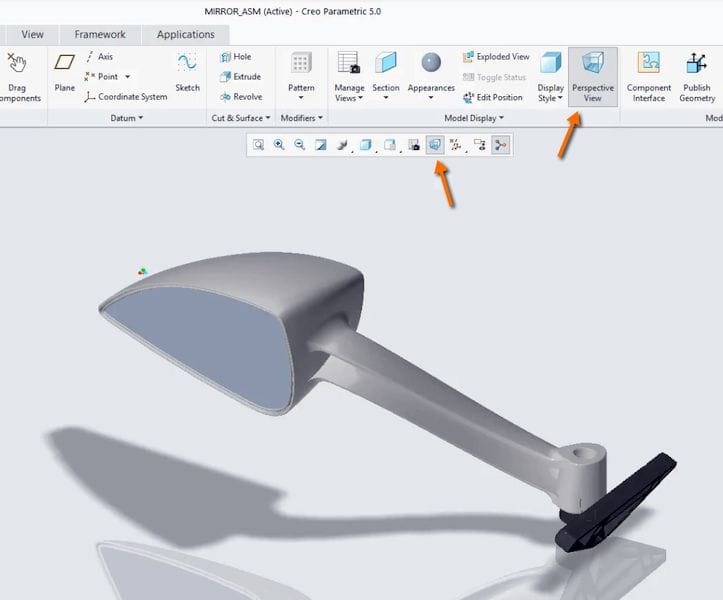
Activation is quite straightforward. Both the Model Tab and the View Tab now have a perspective button. From either tab simply select the Perspective View Button and voila you are now in perspective!
Adjusting Perspective View
Toggling between Orthographic and Perspective is achieved via the on/off button on the in-graphics toolbar.
Creo 5 Perspective In-Graphics Tool Bar
To adjust how the eye sees, a.k.a view angle, you’ll need to navigate to the View Reorient dialog. From there you can tweak the setting to your viewing delight!
Read the rest at SolidSmack.com