
Last week we sent out a quick post to spread the word about Sketch Browser beta. This week I had the opportunity to delve a little deeper.
So when I fired up the App, Mr. my.SketchUp himself “Josh” (the avatar, no relation to Señor Mings), greeted me with a casual but blank stare. He made me feel right at home and gave me plenty of room to roam around and explore. So that’s exactly what I did. In this post I’ll share three snippets; drawing tools, keyboard shortcuts and browser limitation specific to the build of my.SketchUp Beta available at the time of this post.
Drawing Tools
Being that I was itching to model something, I headed straightway to the drawing tools. Positioned on the left side of the browser, I found all the standard drawing and editing goodies. My personal favorite tool, by the way, is the FollowMe tool. To keep the menu nice and compact, additional tools are hidden under each default tool icon. A simple click on any of the drawing tools (with a little arrow along the right edge of the icon) causes a few extra tools to reveal themselves via a fly out submenu. Below is a Drawing tool infographic put together for you courtesy of us here at SolidSmack.
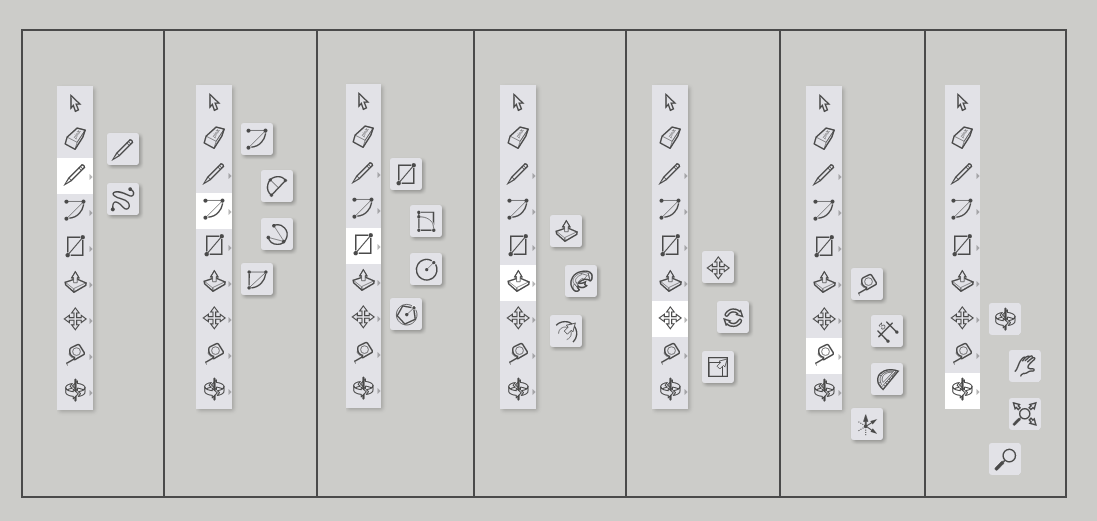
Now being a Sketchup novice, figuring out how to use the drawing tools and the behavior of the geometry I was laying down, the experience had me somewhat scratching my head. I had visions of modeling a nice pair of earphones or something like that. But, in the end, I had a bunch of miscellaneous piece parts and shapes.
Read the rest at SolidSmack.com

