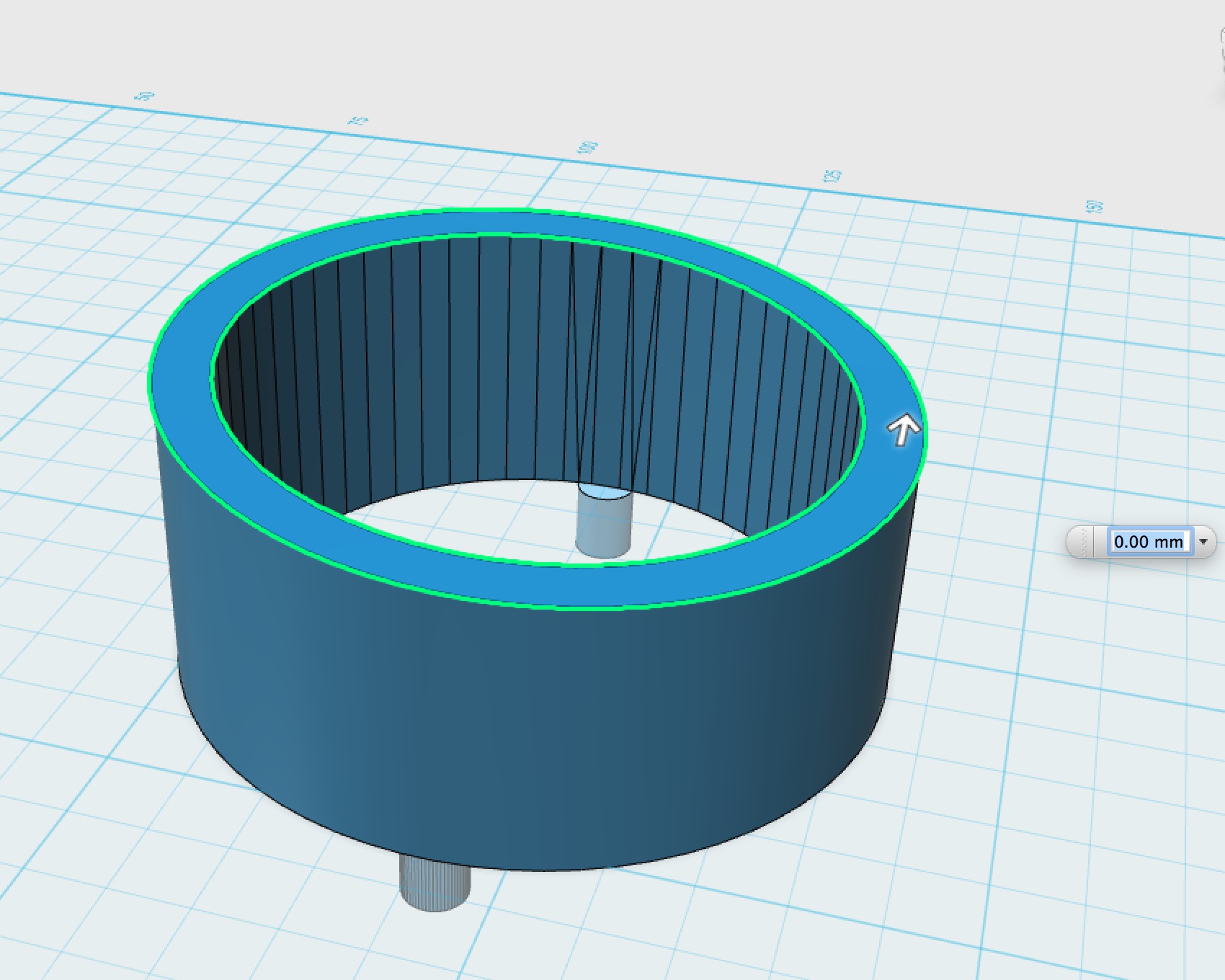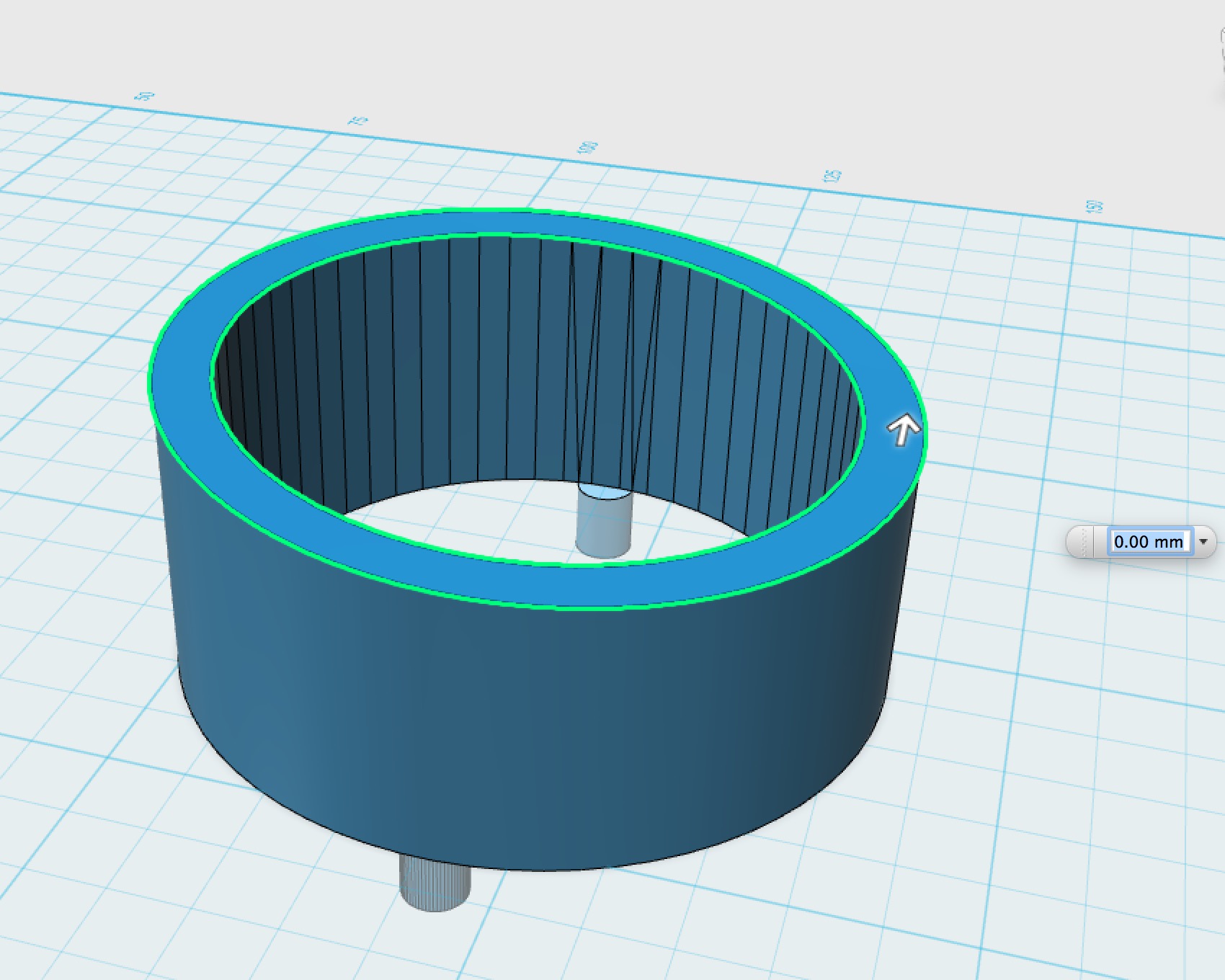
The free 123D suite of apps from Autodesk just got a lot better with the release of 123D Design 1.7.
123D Design is perhaps the key app in Autodesk’s free suite of 3D apps as it is the one where full, solid 3D designs can be created from scratch. It’s an excellent tool for those wishing to take a step up from “introductory” tools that have limited functionality or don’t produce truly solid 3D models suitable for 3D printing.
To be fair, 123D Design is no Solidworks; it has limited function compared to most professional tools, but it is quite suitable for those wishing to create 3D models for 3D printing, particularly those new to the technology: it’s quite easy to learn and can produce some types of functional part designs.
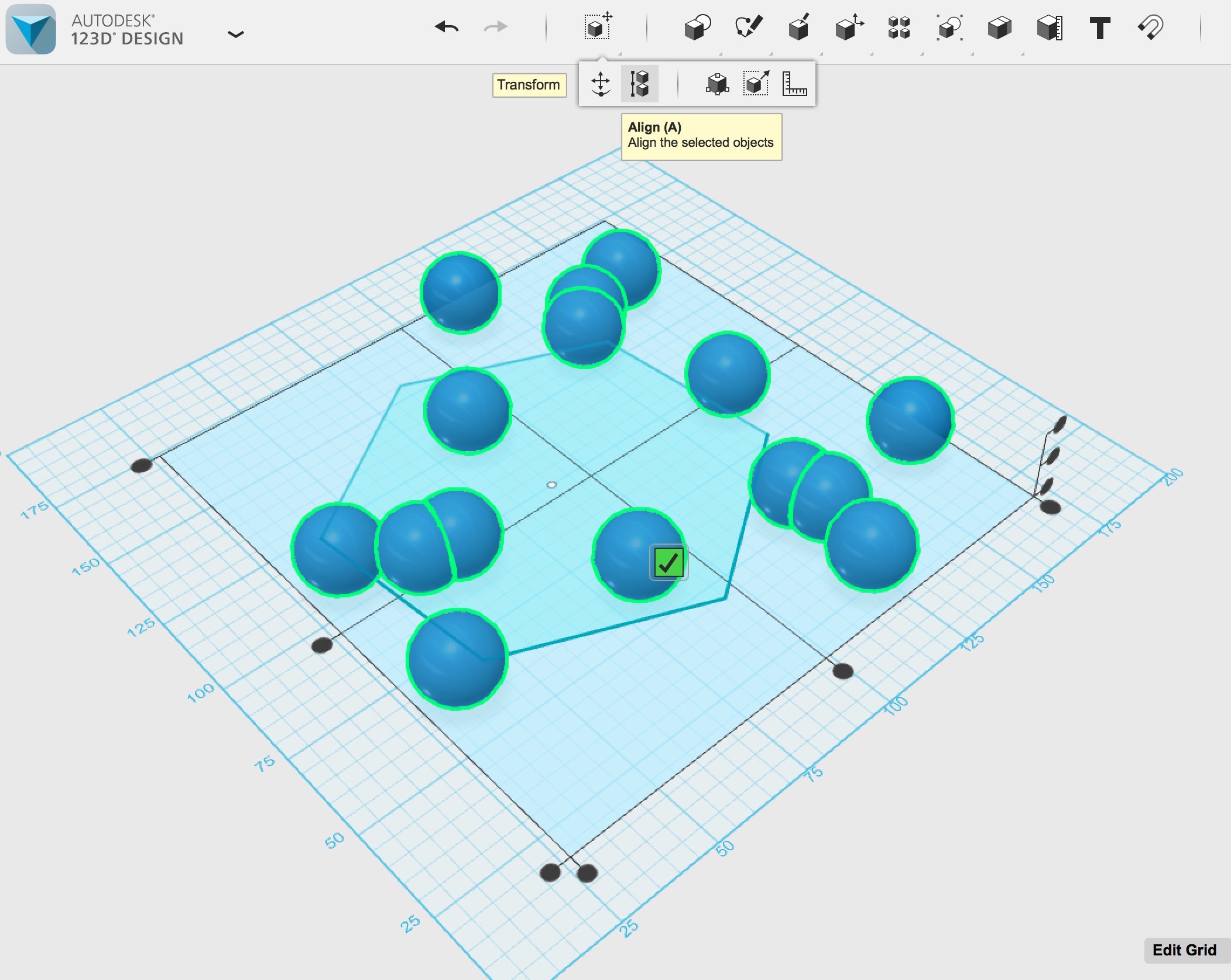
The new version adds some features and fixes some bugs, as one might expect in any new release. One feature that caught our eyes is a new alignment tool, which can take a group of objects and perform simple alignments. While you might think that’s a simple operation, it could be quite tedious if arranging a larger number of items as shown here in a before and after images. The tool also provides an easier way to scale objects.
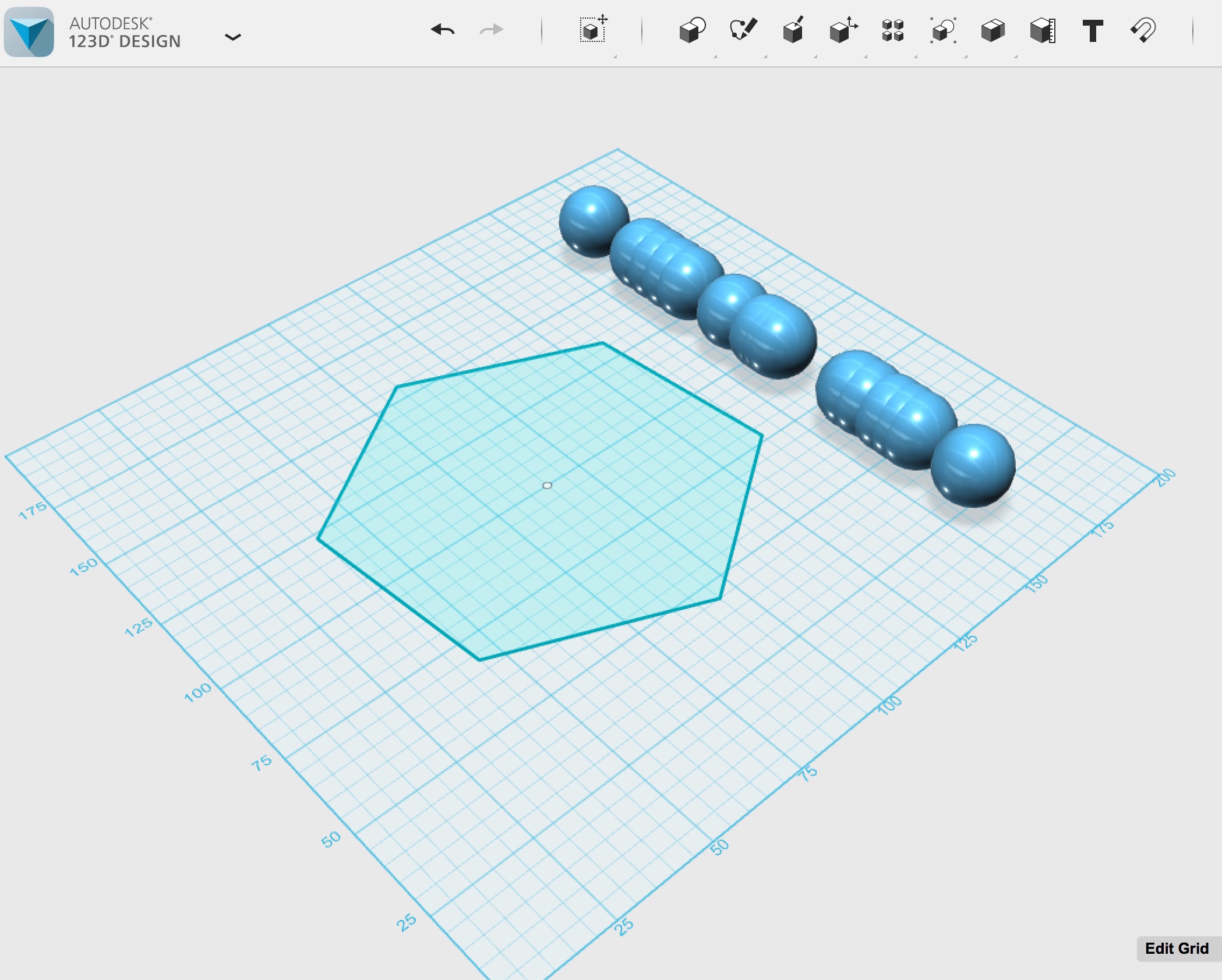
But what’s really interesting is the new mesh handling capability. You can now import a mesh (typically in STL format) and perform some simple solid operations on it, as if it had been created within 123D Design itself.
The new version analyzes imported 3D meshes and identifies co-planar surfaces (the flat parts) and offers you the ability to “tweak” them by pushing and pulling on the surface much like you’d do with a regular 123D Design solid object. We were able to successfully tweak our very simple adapter model shown at top, however, we suspect more complex models may prove challenging for 123D Design.
The feature only works on certain geometries, but if you’re a 123D Design user, this capability might be quite helpful at times.
Via 123DApp